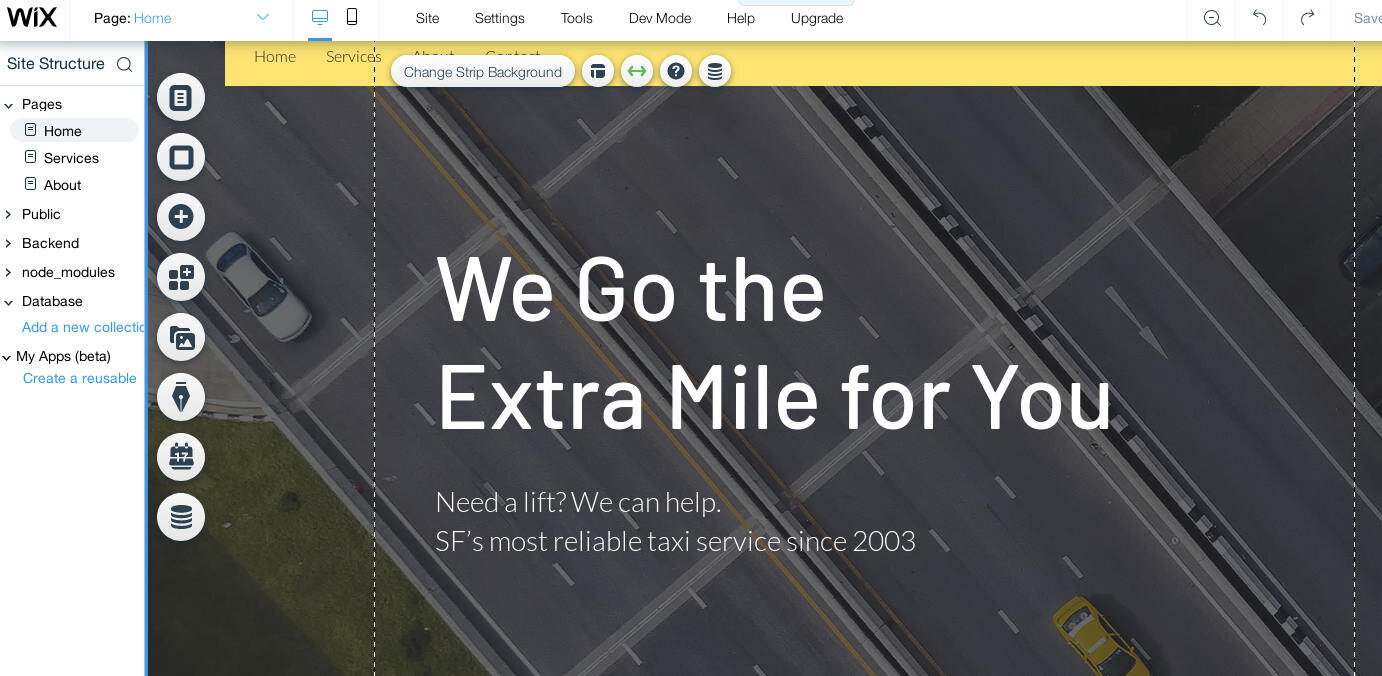Add a directory to Wix in 5 minutes
Step 1
Open the Wix site editor
Step 2
Open the App Market
Step 3
Scroll down to find the Embed Html app
Step 4
Launch the Embed Html app, this will show a rectangle on your page. Drag the edges of this to this rectangle, to make it wider and taller, to define the boundaries of your directory.
Step 5
Click Enter Code. This will open up a dialog box where you can enter code.
Step 6
In the Community Box dashboard, in the Site embed card, click on Copy <head> code. This will copy some code to your clipboard.
Step 7
Back in the Wix editor, in the dialog box that you opened by clicking Edit Code in step 5, paste the code from your clipboard.
Keep this dialog box open, and repeat step 6, this time pressing Copy <body> code, and paste that code into the same dialog box in the Wix editor, underneath the <head> code you just pasted.
Press the Update button in the dialog box in Wix (not visible in this screenshot)
Step 8
Your directory should appear. Congratulations! 🎉